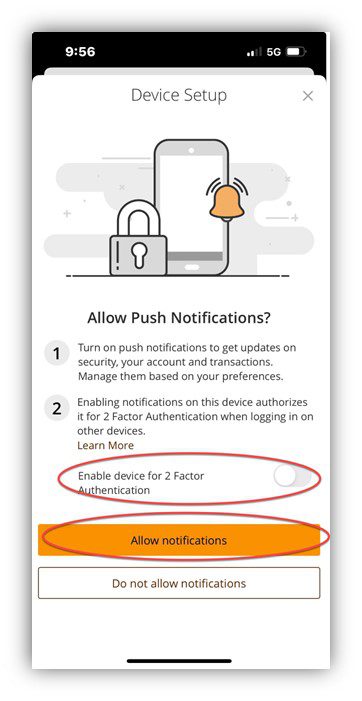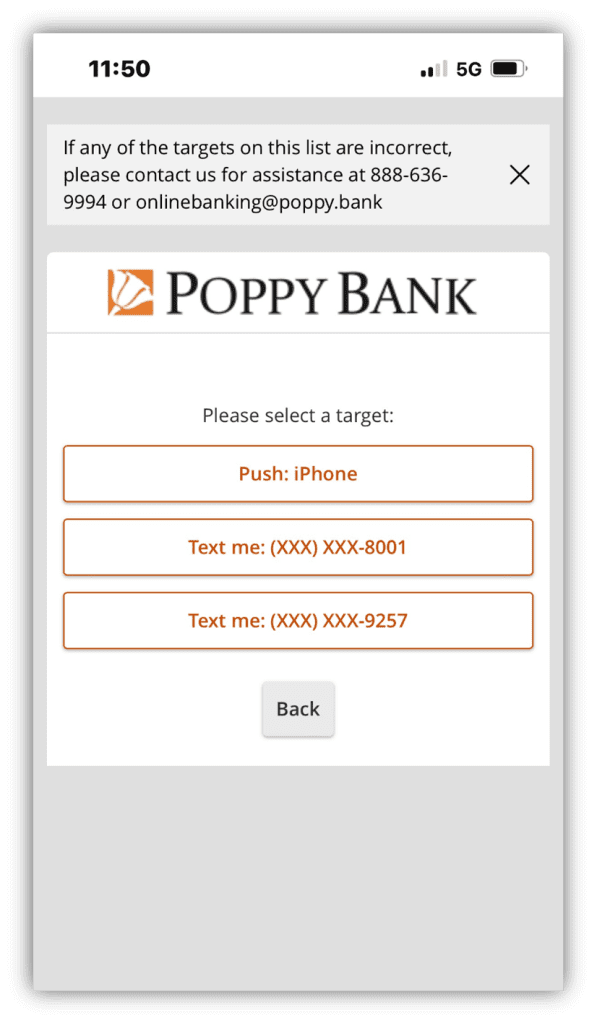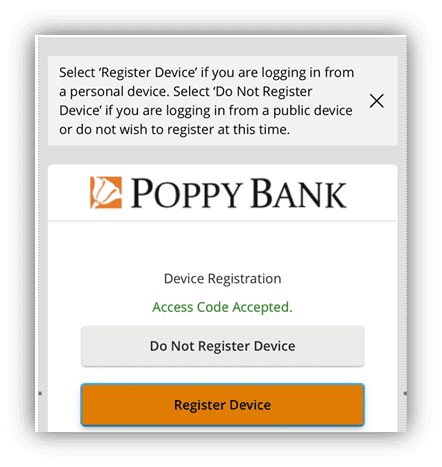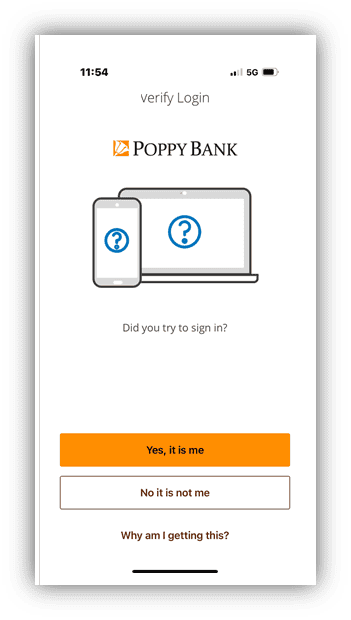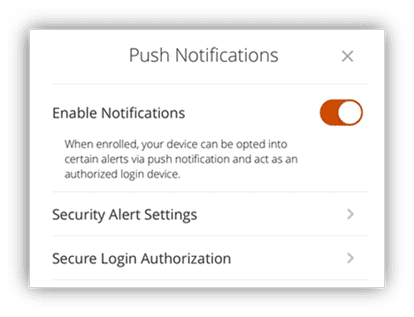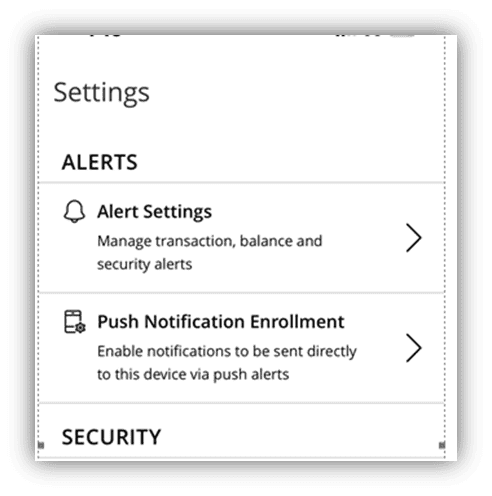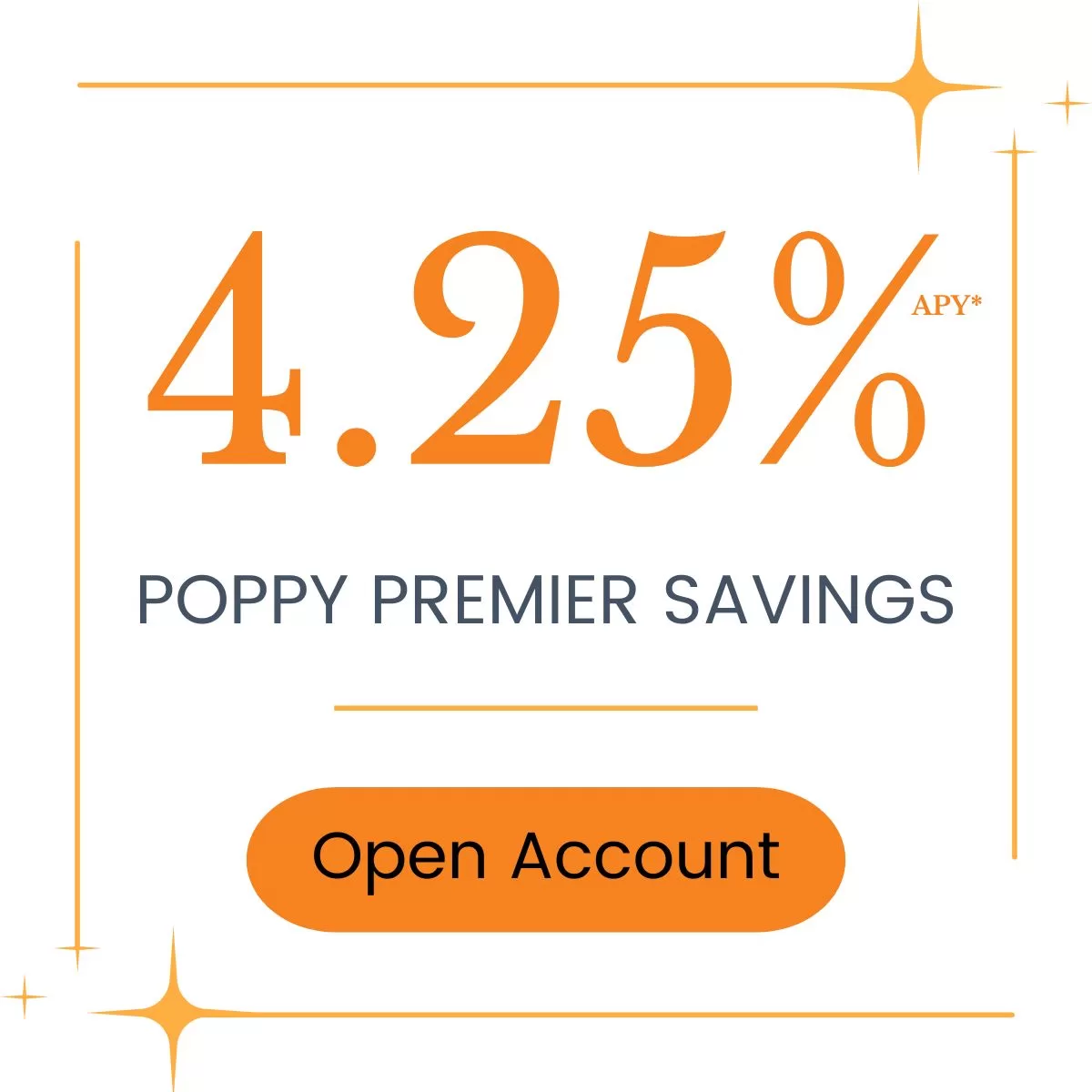
*The promotional Annual Percentage Yield (APY) is accurate as of May 12, 2025, is only available when applying online, and is subject to change without notice. A minimum balance of $1,000 must be maintained to obtain the advertised Annual Percentage Yield. Electronic statements must be activated, and enrollment maintained, to avoid a monthly $5.00 paper statement fee. Refer to the Terms and Conditions of Your Account disclosure for additional terms and conditions that apply to your account. Fees and withdrawals of principal or interest could reduce earnings. For additional fees and charges that may apply to your account, refer to the Personal Schedule of Fees & Charges Disclosure. Only one Poppy Premier Online Savings account is permitted per applicant.
Frequently Asked Questions:
Can I open a Poppy Premier Personal Savings (Savings) account online in the name of my business, trust, or other organization?
Online applications may only be submitted for individual and joint account holders. Businesses, trusts, and other legal entities are not eligible for this product.
Can beneficiaries be added to my Savings account?
You will be permitted to add beneficiaries after your account is opened and you enroll in online banking. Once logged into our online banking system, you may send a secure message through the system to request that beneficiaries be added to your new account. You may also add beneficiaries in person by visiting one of our branch locations.
Can the interest rate change after the account is opened?
Your interest rate may change at any time.
Will you collect private information during the online application process?
Similar to the process for opening an account at a Poppy Bank Branch, we will collect private information, including your name, address, social security number, date of birth, mother’s maiden name, email address, and cell phone number, amongst other items. This information is required by banking regulations and will be used to verify your identity and to mitigate the risk of fraud. For various reasons, there is a possibility the information you provide will require further analysis by Poppy Bank staff, which may delay the opening of your Savings account. We may contact you if we determine additional information is needed. Links to our Privacy Policy and CCPA Privacy Notice are provided at the bottom of this webpage.
What are the options to fund my new Savings account and access funds therein?
If your account is approved during the application process, you will be directed to securely connect an existing bank account at another financial institution using Plaid, and your new Savings account will be funded through a direct ACH payment from the account you designate at the other financial institution. If your account is approved but for any reason you are unable to connect an account using Plaid, we will send you an email within one week of account opening with instructions to enroll in online banking where you can set up an external account from which to transfer funds to your new Savings account.
Funding your Savings account using a check, wire, or other payment source cannot be done through our online account application process.
You may also visit a Poppy Bank Branch to make a deposit to your account once it’s opened.
The following disclosures pertain to external transfers conducted through online banking:
The external transfer service allows you to transfer funds between your deposit accounts at Poppy Bank and certain deposit accounts at other financial institutions. You will need to enroll each of your non-Poppy Bank accounts that you wish to use for this external transfer service. You agree that you will only attempt to enroll accounts for which you have the authority to transfer funds. All accounts requested to be used as part of this external transfer service will be verified in accordance with Poppy Bank’s procedures. The verification process must be completed by you prior to using the electronic transfer service. Verification instructions are displayed to you during the enrollment process.
Funds requested to be transferred out of your Poppy Bank account will only be approved and processed if they are being returned to the account used to fund your new Savings account. Exceptions to this policy will be approved on a case-by-case basis. If your transfer is approved, the funds will be debited from your Poppy Bank account the Business Day following the day you initiate the transfer, provided you have met the cutoff time for submitting external transfers.
Funds requested to be transferred to your Poppy Bank account will be credited to your Poppy Bank account three (3) Business Days following the day you initiate the transfer, provided you have met the cutoff time for submitting external transfers. In the case of a future-dated or recurring transfer, these time limits will be the Business Day following the scheduled date of the transfer. The cutoff time for initiating transfers is 3:00 PM Pacific Time. Funds requested to be transferred will be debited/credited to the non-Poppy Bank account according to the receiving bank’s availability and Transaction processing schedule.
External transfers are subject to number and dollar limits, at Poppy Bank’s discretion. Standard external transfer limits are up to $100,000 daily and $250,000 monthly, unless otherwise agreed upon by you and Poppy Bank. Limits will apply to the total of all external transfers of a specific type for all accounts enrolled in the Electronic Transfer service. Poppy Bank may change your dollar limits and transfer limits at any time.
A transfer may not be completed if we believe it is not genuine, conflicts with another instruction or relates to funds or an Account over which there is a dispute or restriction on withdrawal or if we suspect the transfer in question results from a breach in the confidentiality of a Security Procedure or relates to an account or service that we suspect is being used for, or is the target of, fraudulent or illegal activity.
Will I be able to obtain a debit or ATM card for my new Savings account?
Debit and ATM cards are not available for this product. Please refer to the prior question and response for ways to access funds in your new Savings account.
Is there a balance limit on my Savings account?
There is no limit on the balance you may maintain in your account. However, the initial deposit made through Plaid is limited to $2 million. Additional deposits can be made through online banking after the account is opened or by visiting a Poppy Bank Branch.
How is interest on the Savings account accrued and paid?
Interest will be compounded daily and credited to your account monthly. We use the daily balance method to calculate the interest on your account. This method applies a daily periodic rate to the principal in the account each day. Interest begins to accrue on the business day you deposit non-cash items (for example, checks). You must maintain the minimum balance requirement in the account each day to obtain the disclosed annual percentage yield. If you close your account before interest is credited, you will receive your accrued interest.
Am I limited on the deposits and withdrawals I make on my Savings account?
You are permitted to make unlimited deposits to your account. You are limited to six (6) withdrawals per month at no cost. Any withdrawals after the first six (6) will result in a per withdrawal fee of $5.00.
How is interest income from my Savings account taxed?
Interest income earned from your Savings account will be reported as income on your form 1099-INT from Poppy Bank for the year in which it accrues.
When and how will I receive statements?
Account statements are prepared quarterly. Additionally, a monthly statement will be prepared for any months in which you conduct an electronic transfer. If you elect for electronic statements, they will be accessible through Poppy Bank’s online or mobile banking platform. Otherwise, a paper statement will be mailed to the address associated with your Savings account. A $5.00 per month paper statement fee will be assessed if you do not elect for electronic statements.
Can I open more than one Savings account?
Only one Online Savings account is permitted per applicant.